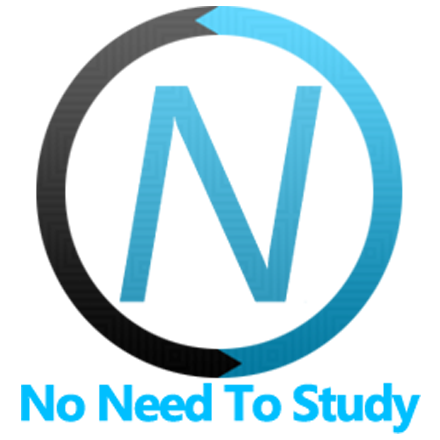Dialog
Dialog is a small content pane that pops up over App's main content. Dialogs are usualy used to ask something from a user, or to notify or warn a user. Dialog, as all other modals, is part of so called "Temporary Views".
Dialog can only be opened by using JavaScript. So lets look at related App methods to work with dialogs.
Dialog App Methods
Lets look at related App methods to work with Dialog:
app.dialog.create(parameters)- create Dialog instance
- parameters - object. Object with dialog parameters
Method returns created Dialog's instance
app.dialog.destroy(el)- destroy Dialog instance
- el - HTMLElement or string (with CSS Selector) or object. Dialog element or Dialog instance to destroy.
app.dialog.get(el)- get Dialog instance by HTML element
- el - HTMLElement or string (with CSS Selector). Dialog element.
Method returns Dialog's instance
app.dialog.open(el, animate)- opens Dialog
- el - HTMLElement or string (with CSS Selector). Dialog element to open.
- animate - boolean. Open Dialog with animation.
Method returns Dialog's instance
app.dialog.close(el, animate)- closes Dialog
- el - HTMLElement or string (with CSS Selector). Dialog element to close.
- animate - boolean. Close Dialog with animation.
Method returns Dialog's instance
Dialog Parameters
Now lets look at list of available parameters we need to create Dialog:
| Parameter | Type | Default | Description |
|---|---|---|---|
| el | HTMLElement string | Dialog element. Can be useful if you already have Dialog element in your HTML and want to create new instance using this element | |
| containerEl | HTMLElement string | Allows to mount the dialog to custom element rather than app root element (app.el) | |
| backdrop | boolean | true | Enables Dialog backdrop (dark semi transparent layer behind) |
| closeByBackdropClick | boolean | false | When enabled, dialog will be closed on backdrop click |
| animate | boolean | true | Whether the Dialog should be opened/closed with animation or not. Can be overwritten in .open() and .close() methods |
| title | string | Dialog title | |
| text | string | Dialog inner text | |
| content | string | Custom Dialog content that follows dialog text. Can accept any HTML content | |
| buttons | array | [] | Array with dialog buttons, where each button is an object with Button Parameters |
| verticalButtons | boolean | false | Enables vertical buttons layout |
| destroyOnClose | boolean | false | When enabled will automatically destroy Dialog on close |
| onClick | function(dialog, index) | Callback function that will be executed after click on the Dialog button. As an arguments it received dialog instance and clicked button index number | |
| cssClass | string | Additional css class to add | |
| on | object | Object with events handlers. For example: |
Button Parameters
Each Button in buttons array must be presented as object with button parameters:
| Parameter | Type | Default | Description |
|---|---|---|---|
| text | string | String with Button's text (could be HTML string) | |
| strong | boolean | false | Enables bold button text |
| color | string | Button color, one of default colors | |
| close | boolean | true | If enabled then button click will close Dialog |
| cssClass | string | Additional button CSS class | |
| keyCodes | array | [] | Array with keyboard keycodes that will be used to trigger button click. For example, key code 13 means that button click will be triggered on Enter key press |
| onClick | function(dialog, e) | Callback function that will be executed after click on this button |
Dialog Methods & Properties
So to create a Dialog we have to call:
var dialog = app.dialog.create({ /* parameters */ })After that we have its initialized instance (like dialog variable in example above) with useful methods and properties:
| Properties | |
|---|---|
| dialog.app | Link to global app instance |
| dialog.el | Dialog HTML element |
| dialog.$el | Dom7 instance with dialog HTML element |
| dialog.backdropEl | Backdrop HTML element |
| dialog.$backdropEl | Dom7 instance with backdrop HTML element |
| dialog.params | Dialog parameters |
| dialog.opened | Boolean prop indicating whether dialog is opened or not |
| Methods | |
| dialog.open(animate) | Open dialog. Where
|
| dialog.close(animate) | Close dialog. Where
|
| dialog.setProgress(progress, duration) | Sets dialog progress when Dialog Progress shortcut in use
|
| dialog.setTitle(title) | Sets dialog's title
|
| dialog.setText(text) | Sets dialog's text
|
| dialog.destroy() | Destroy dialog |
| dialog.on(event, handler) | Add event handler |
| dialog.once(event, handler) | Add event handler that will be removed after it was fired |
| dialog.off(event, handler) | Remove event handler |
| dialog.off(event) | Remove all handlers for specified event |
| dialog.emit(event, ...args) | Fire event on instance |
Dialog Events
Dialog will fire the following DOM events on dialog element and events on app and dialog instance:
DOM Events
| Event | Target | Description |
|---|---|---|
| dialog:open | Dialog Element<div class="dialog"> | Event will be triggered when Dialog starts its opening animation |
| dialog:opened | Dialog Element<div class="dialog"> | Event will be triggered after Dialog completes its opening animation |
| dialog:close | Dialog Element<div class="dialog"> | Event will be triggered when Dialog starts its closing animation |
| dialog:closed | Dialog Element<div class="dialog"> | Event will be triggered after Dialog completes its closing animation |
| dialog:beforedestroy | Dialog Element<div class="dialog"> | Event will be triggered right before Dialog instance will be destroyed |
App and Dialog Instance Events
Dialog instance emits events on both self instance and app instance. App instance events has same names prefixed with dialog.
| Event | Arguments | Target | Description |
|---|---|---|---|
| open | dialog | dialog | Event will be triggered when Dialog starts its opening animation. As an argument event handler receives dialog instance |
| dialogOpen | dialog | app | |
| opened | dialog | dialog | Event will be triggered after Dialog completes its opening animation. As an argument event handler receives dialog instance |
| dialogOpened | dialog | app | |
| close | dialog | dialog | Event will be triggered when Dialog starts its closing animation. As an argument event handler receives dialog instance |
| dialogClose | dialog | app | |
| closed | dialog | dialog | Event will be triggered after Dialog completes its closing animation. As an argument event handler receives dialog instance |
| dialogClosed | dialog | app | |
| beforeDestroy | dialog | dialog | Event will be triggered right before Dialog instance will be destroyed. As an argument event handler receives dialog instance |
| dialogBeforeDestroy | dialog | app |
Dialog Shortcuts
There are a few shortcut methods which that make creating dialogs much easier.
First lets check the global app parameters which help to configure such shortcuts and also used for localization purposes.
Dialog Shortcuts Parameters
The following global dialog shortcut parameters can be passed on app initialization under dialog property:
var app = new Framework7({
dialog: {
// set default title for all dialog shortcuts
title: 'My App',
// change default "OK" button text
buttonOk: 'Done',
...
}
});| Parameter | Type | Default | Description |
|---|---|---|---|
| title | string | Default dialogs shortcuts title. If not specified, will be equal to app.name | |
| buttonOk | string | OK | Default "OK" button text |
| buttonCancel | string | Cancel | Default "Cancel" button text |
| usernamePlaceholder | string | Username | Default username field placeholder in Login dialog |
| passwordPlaceholder | string | Password | Default password field placeholder in Login & Password dialogs |
| preloaderTitle | string | Loading... | Default title for Preloader dialog |
| progressTitle | string | Loading... | Default title for Progress dialog |
| destroyPredefinedDialogs | boolean | true | Will automatically destroy all predefined dialogs (Alert, Confirm, Prompt, etc.) on close |
| keyboardActions | boolean | true | Enables keyboard shortcuts (Enter and Esc) keys for predefined dialogs (Alert, Confirm, Prompt, Login, Password) "Ok" and "Cancel" buttons |
| autoFocus | boolean | true | When enabled it autofocus dialog inputs on dialog open. Valid only for predefined dialogs with inputs like Prompt, Login and Password |
Now lets look at available dialog shortcuts
Alert
To create Alert dialog we need to use the following app methods:
app.dialog.alert(text, title, callback)- create Alert Dialog and open it
- text - string. Alert dialog text
- title - string. Alert dialog title
- callback - function. Optional. Callback function that will be executed after user clicks on Alert button
Method returns created Dialog's instance
app.dialog.alert(text, callback)- create Alert Dialog with default title and open it
Method returns created Dialog's instance
Confirm
Confirm dialog is usualy used when it is required to confirm some action. To open the Confirm modal we should also call one of the following App methods:
app.dialog.confirm(text, title, callbackOk, callbackCancel)- create Confirm Dialog and open it
- text - string. Confirm dialog text
- title - string. Confirm dialog title
- callbackOk - function. Optional. Callback function that will be executed when user click "Ok" button on Confirm dialog (when user confirms action)
- callbackCancel - function. Optional. Callback function that will be executed when user click "Cancel" button on Confirm dialog (when user dismisses action)
Method returns created Dialog's instance
app.dialog.confirm(text, callbackOk, callbackCancel)- create Confirm Dialog with default title and open it
Method returns created Dialog's instance
Prompt
Prompt dialog is used when it is required to get some data/answer from user. To open Prompt dialog we should also call one of the following App methods:
app.dialog.prompt(text, title, callbackOk, callbackCancel, defaultValue)- create Prompt Dialog and open it
- text - string. Prompt dialog text
- title - string. Prompt dialog title
- callbackOk - function(value). Optional. Callback function that will be executed when user click "Ok" button on Prompt dialog. As an argument function receives value of text input
- callbackCancel - function(value). Optional. Callback function that will be executed when user click "Cancel" button on Prompt dialog. As an argument function receives value of text input
- defaultValue - string. Optional. Prompt input default value
app.dialog.prompt(text, callbackOk, callbackCancel, defaultValue)- create Prompt Dialog with default title and open it
Method returns created Dialog's instance
Login
app.dialog.login(text, title, callbackOk, callbackCancel)- create Login Dialog and open it
- text - string. Login dialog text
- title - string. Login dialog title
- callbackOk - function(username, password). Optional. Callback function that will be executed when user click "Ok" button on Login dialog. As an argument function receives username and password values
- callbackCancel - function(username, password). Optional. Callback function that will be executed when user click "Cancel" button on Login dialog. As an argument function receives username and password values
app.dialog.login(text, callbackOk, callbackCancel)- create Login Dialog with default title and open it
Method returns created Dialog's instance
Password
Password dialog is useful in case you need to request only the password
app.dialog.password(text, title, callbackOk, callbackCancel)- create Password Dialog and open it
- text - string. Password dialog text
- title - string. Password dialog title
- callbackOk - function(password). Optional. Callback function that will be executed when user click "Ok" button on Password dialog. As an argument function receives password value
- callbackCancel - function(password). Optional. Callback function that will be executed when user click "Cancel" button on Password dialog. As an argument function receives password value
app.dialog.password(text, callbackOk, callbackCancel)- create Password Dialog with default title and open it
Method returns created Dialog's instance
Preloader
Preloader dialog is used to indicate some background activity (like Ajax request) and to block any user actions during this activity. To open Preloader dialog we should also call appropriate App method:
app.dialog.preloader(title, color)- create Preloader Dialog and open it
- title - string. Optional. Preloader dialog title
- color - string. Optional. Preloader color. One of the default colors
Method returns created Dialog's instance
Progress
Same as Preloader dialog but with progressbar instead of preloader.
app.dialog.progress(title, progress, color)- create Progress Dialog and open it
- title - string. Optional. Progress dialog title
- progress - number. Optional. Progressbar progress (from 0 to 100). If no
numberpassed then it will have infinite progressbar. - color - string. Optional. Progressbar color. One of default colors
Method returns created Dialog's instance
CSS Variables
Below is the list of related CSS variables (CSS custom properties).
:root {
--f7-dialog-button-text-color: var(--f7-theme-color);
--f7-dialog-button-text-align: center;
}
.ios {
--f7-dialog-width: 270px;
--f7-dialog-inner-padding: 16px;
--f7-dialog-border-radius: 13px;
--f7-dialog-text-align: center;
--f7-dialog-font-size: 14px;
--f7-dialog-title-text-color: inherit;
--f7-dialog-title-font-size: 18px;
--f7-dialog-title-font-weight: 600;
--f7-dialog-title-line-height: inherit;
--f7-dialog-button-font-size: 17px;
--f7-dialog-button-height: 44px;
--f7-dialog-button-letter-spacing: 0;
--f7-dialog-button-font-weight: 400;
--f7-dialog-button-text-transform: none;
--f7-dialog-button-strong-bg-color: transparent;
--f7-dialog-button-strong-text-color: var(--f7-theme-color);
--f7-dialog-button-strong-font-weight: 500;
--f7-dialog-input-border-radius: 4px;
--f7-dialog-input-font-size: 14px;
--f7-dialog-input-height: 32px;
--f7-dialog-input-border-width: 1px;
--f7-dialog-input-placeholder-color: #a9a9a9;
--f7-dialog-preloader-size: 34px;
--f7-dialog-input-bg-color: #fff;
--f7-dialog-bg-color: rgba(255, 255, 255, 0.95);
--f7-dialog-bg-color-rgb: 255, 255, 255;
--f7-dialog-text-color: #000;
--f7-dialog-button-pressed-bg-color: rgba(0, 0, 0, 0.1);
--f7-dialog-button-strong-pressed-bg-color: rgba(0, 0, 0, 0.1);
--f7-dialog-input-border-color: rgba(0, 0, 0, 0.3);
--f7-dialog-border-divider-color: rgba(0, 0, 0, 0.2);
}
.ios .dark,
.ios.dark {
--f7-dialog-text-color: #fff;
--f7-dialog-bg-color: rgba(45, 45, 45, 0.95);
--f7-dialog-bg-color-rgb: 45, 45, 45;
--f7-dialog-button-pressed-bg-color: rgba(0, 0, 0, 0.2);
--f7-dialog-button-strong-pressed-bg-color: rgba(0, 0, 0, 0.2);
--f7-dialog-border-divider-color: rgba(255, 255, 255, 0.15);
--f7-dialog-input-border-color: rgba(255, 255, 255, 0.15);
--f7-dialog-input-bg-color: rgba(0, 0, 0, 0.5);
}
.md {
--f7-dialog-width: 280px;
--f7-dialog-inner-padding: 24px;
--f7-dialog-border-radius: 28px;
--f7-dialog-text-align: left;
--f7-dialog-font-size: 14px;
--f7-dialog-title-font-size: 24px;
--f7-dialog-title-font-weight: 400;
--f7-dialog-title-line-height: 1.3;
--f7-dialog-button-font-size: 14px;
--f7-dialog-button-height: 40px;
--f7-dialog-button-letter-spacing: normal;
--f7-dialog-button-font-weight: 500;
--f7-dialog-button-text-transform: none;
--f7-dialog-button-strong-font-weight: 500;
--f7-dialog-input-border-radius: 0px;
--f7-dialog-input-font-size: 16px;
--f7-dialog-input-height: 36px;
--f7-dialog-input-border-color: transparent;
--f7-dialog-input-border-width: 0px;
--f7-dialog-preloader-size: 32px;
--f7-dialog-input-bg-color: transparent;
--f7-dialog-input-placeholder-color: rgba(0, 0, 0, 0.35);
}
.md .dark,
.md.dark {
--f7-dialog-input-placeholder-color: rgba(255, 255, 255, 0.54);
}
.md,
.md .dark,
.md [class*='color-'] {
--f7-dialog-button-pressed-bg-color: transparent;
--f7-dialog-button-strong-bg-color: var(--f7-theme-color);
--f7-dialog-button-strong-text-color: var(--f7-md-on-primary);
--f7-dialog-button-strong-pressed-bg-color: transparent;
--f7-dialog-bg-color: var(--f7-md-surface-3);
--f7-dialog-text-color: var(--f7-md-on-surface-variant);
--f7-dialog-title-text-color: var(--f7-md-on-surface);
}
Examples
<template>
<div class="page">
<div class="navbar">
<div class="navbar-bg"></div>
<div class="navbar-inner sliding">
<div class="title">Dialog</div>
</div>
</div>
<div class="page-content">
<div class="block block-strong-ios block-outline-ios">
<p>There are 1:1 replacements of native Alert, Prompt and Confirm modals. They support callbacks, have very easy
api and can be combined with each other. Check these examples:</p>
<p class="grid grid-cols-3 grid-gap">
<button class="button button-fill" @click=${openAlert}>Alert</button>
<button class="button button-fill" @click=${openConfirm}>Confirm</button>
<button class="button button-fill" @click=${openPrompt}>Prompt</button>
</p>
<p class="grid grid-cols-2 grid-gap">
<button class="button button-fill" @click=${openLogin}>Login</button>
<button class="button button-fill" @click=${openPassword}>Password</button>
</p>
</div>
<div class="block-title">Vertical Buttons</div>
<div class="block block-strong-ios block-outline-ios">
<p>
<button class="button button-fill" @click=${openVerticalButtons}>Vertical Buttons</button>
</p>
</div>
<div class="block-title">Preloader Dialog</div>
<div class="block block-strong-ios block-outline-ios">
<p class="grid grid-cols-2 grid-gap">
<button class="button button-fill" @click=${openPreloader}>Preloader</button>
<button class="button button-fill" @click=${openCustomPreloader}>Custom Text</button>
</p>
</div>
<div class="block-title">Progress Dialog</div>
<div class="block block-strong-ios block-outline-ios">
<p class="grid grid-cols-2 grid-gap">
<button class="button button-fill" @click=${openInfiniteProgress}>Infinite</button>
<button class="button button-fill" @click=${openDeterminedProgress}>Determined</button>
</p>
</div>
<div class="block-title">Dialogs Stack</div>
<div class="block block-strong-ios block-outline-ios">
<p>This feature doesn't allow to open multiple dialogs at the same time, and will automatically open next dialog
when you close the current one. Such behavior is similar to browser native dialogs: </p>
<p>
<button class="button button-fill" @click=${openAlerts}>Open Multiple Alerts</button>
</p>
</div>
</div>
</div>
</template>
<script>
export default (props, { $f7 }) => {
const openAlert = () => {
$f7.dialog.alert('Hello!');
}
const openConfirm = () => {
$f7.dialog.confirm('Are you feel good today?', function () {
$f7.dialog.alert('Great!');
});
}
const openPrompt = () => {
$f7.dialog.prompt('What is your name?', function (name) {
$f7.dialog.confirm('Are you sure that your name is ' + name + '?', function () {
$f7.dialog.alert('Ok, your name is ' + name);
});
});
}
const openLogin = () => {
$f7.dialog.login('Enter your username and password', function (username, password) {
$f7.dialog.alert('Thank you!<br />Username:' + username + '<br />Password:' + password);
});
}
const openPassword = () => {
$f7.dialog.password('Enter your password', function (password) {
$f7.dialog.alert('Thank you!<br />Password:' + password);
});
}
const openAlerts = () => {
$f7.dialog.alert('Alert 1');
$f7.dialog.alert('Alert 2');
$f7.dialog.alert('Alert 3');
$f7.dialog.alert('Alert 4');
$f7.dialog.alert('Alert 5');
}
const openVerticalButtons = () => {
$f7.dialog.create({
title: 'Vertical Buttons',
buttons: [
{
text: 'Button 1',
},
{
text: 'Button 2',
},
{
text: 'Button 3',
},
],
verticalButtons: true,
}).open();
}
const openPreloader = () => {
$f7.dialog.preloader();
setTimeout(function () {
$f7.dialog.close();
}, 3000);
}
const openCustomPreloader = () => {
$f7.dialog.preloader('My text...');
setTimeout(function () {
$f7.dialog.close();
}, 3000);
}
const openInfiniteProgress = () => {
$f7.dialog.progress();
setTimeout(function () {
$f7.dialog.close();
}, 3000);
}
const openDeterminedProgress = () => {
var progress = 0;
var dialog = $f7.dialog.progress('Loading assets', progress);
dialog.setText('Image 1 of 10');
var interval = setInterval(function () {
progress += 10;
dialog.setProgress(progress);
dialog.setText('Image ' + ((progress) / 10) + ' of 10');
if (progress === 100) {
clearInterval(interval);
dialog.close();
}
}, 300)
}
return $render;
};
</script>